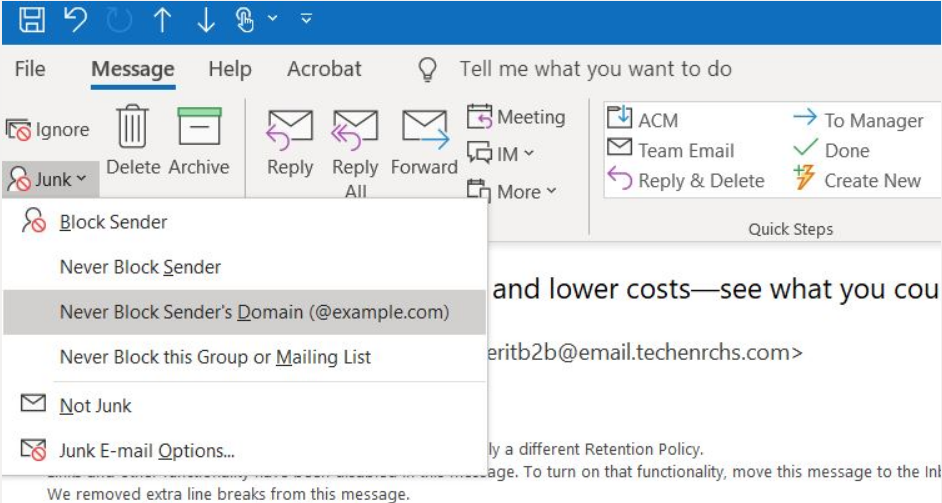The primary email hosting service at IU for Faculty, Staff, Students, and Group accounts was migrated from an IU hosted Exchange environment to the Exchange Online System with most Luddy School members migrated during early 2021. This new system is a Microsoft-hosted email environment that does automatic filtering of email identified as spam/junk into your Junk Email folder. There are details about how this is done in the UITS KB page About junk email settings in Exchange at IU. However, this page gives you some basic information and suggestions to help you prevent losing important email.
- If you do nothing and never read the email that goes into the Junk Email folder, it is a near certainty that YOU WILL MISS IMPORTANT EMAIL.
- Email that is identified as spam/junk is automatically filtered into your Junk folder and is automatically deleted from that folder after a 30 day retention window and is gone forever.
- Unfortunately, it is not possible to opt out of this service.
- This issue applies to your personal IU email account but it also applies to any group email accounts you are using.
- Since this is a Microsoft hosted service there is pretty much nothing we (Luddy School IT) can do to change the junk email behavior and also very little that UITS can do. For example, we have asked for some way to opt out of the junk email filtering entirely on a per-user basis (like was possible with the IU-hosted Exchange service before we moved to Exchange Online) but the answer has been that it just is not possible.
- While not a common occurrence, we have seen an issue with Samsung (and perhaps other Android) phones where non-spam email ends up in a folder named spambox. If this folder appears and it contains non-spam messages, the fix seems to be turning off spam filtering on the phones email client for the IU account. As noted, this is not something we have seen frequently but if you think you are losing email that isn't ending up in the Junk Email folder, look for this spambox folder.